CSS LAYOUT - GRID 介紹
GRID Layout 排版 (CSS 格線佈局)
- 現在我們在做網頁排版,最流行都是用
GRIDandFlex。想要分享GRID相關設定和用法,在早期都是用position或float等等來做排版。 GRID是二維CSS格線排版(rowandcolulmn),反之Flex只能選用一維(roworcolulmn)。
以下是所有
GRIDProperties ,我整理好分類,這樣才懂或記。如果有學會或用過GRID,會更好理解。
- Grid Container(parent Properties)
- 1.display (enable grid propertis 啟動GRID)
- 2.grid-template
- grid-template-column
- grid-template-row
- grid-template
- grid-template-areas
- 3.grid-auto-flow
- grid-auto-column
- grid-auto-rows
- grid-auto-flow
- 4.gap
- column-gap
- row-gap
- gap
- 5.Alignment & Spacing
- within grid cell
- justify-items
- align-items
- place-items
- within grid container
- justify-content
- align-content
- place-content
- within grid cell
- Grid item(Child Properties)
- Grid-column-start
- Grid-column-end
- Grid-row-start
- Grid-row-end
- Grid-column (shorthand)
- Grid-row (shorthand)
- Alignment item within Cell
- Justify-self: alignment along the row axis
- Align-self: alignment along the column axis
- Place-self: shorthand for
Part 1: GRID 架構 Structure & Terminology
Container 和 Items 差別:
Grid Container: 盒子的最外層ParentGrid items: 盒子內層Children
其實跟Flex一樣,都需要有container and items

專有名詞Terms
| 名詞 | 說明 Description | 圖示 |
|---|---|---|
| Grid line | Grid的線條之間。Horizontal or Vertical divided line in a grid | |
| Grid Cell | intersection of the grid. grid 的最小單位 | |
| Grid-Area | ||
| Grid-Track | 格線軌道,兩條線之間的區域。 | |
| explicit-track | 透過 grid-template-columns 與 grid-template-rows |
虛線(dashed line) |
| implicit-track | 透過 grid-auto-rows 和 grid-auto-columns |
點線(dotted line) |
| Gap | 可以透過 column-gap, row-gap, 或簡寫的 gap 來定義。 |
斜虛線(diagonal dashed line) |

Grid Track
我想分享一下Grid Track 類似相關設定。我們有分兩種Grid Track,請看下面圖更了解他們的差別。我們可以用線來區分它們的差別
explicit-track: 透過grid-template-columns與grid-template-rows,以虛線(dashed line)implicit track: 透過grid-auto-rows和grid-auto-columns,以 點線(dotted line)

Example:

Grid GAP
spaces between each column/row are called gaps. 欄或列之間的空見。我下面有介紹如何用。
gap: 可以透過
column-gap,row-gap, 或簡寫的gap來定義。|斜虛線(diagonal dashed line)

GRID程式碼範例 Grid Sample Code
以下會用到的HTML and CSS程式碼範例。Example Code for demo on different properties

HTML:
1
2
3
4
5
6
7
8
9
10
11
12
13<body>
<div class="container">
<div class="grid-item item-1">Item 1</div>
<div class="grid-item item-2">Item 2</div>
<div class="grid-item item-3">Item 3</div>
<div class="grid-item item-4">Item 4</div>
<div class="grid-item item-5">Item 5</div>
<div class="grid-item item-6">Item 6</div>
<div class="grid-item item-7">Item 7</div>
<div class="grid-item item-8">Item 8</div>
<div class="grid-item item-9">Item 9</div>
</div>
</body>CSS:
1
2
3
4
5
6
7
8
9
10
11
12
13
14
15
16
17
18
19
20
21
22
23
24
25
26
27
28
29
30
31
32
33
34
35
36
37
38
39
40
41
42
43
44*{
margin: 0px;
padding: 0px;
}
.container{
display: grid ;
border: 6px solid black;
}
.grid-item{
color: #000;
font-size: 1.5rem;
padding: 1rem;
text-align: center;
}
.item-1{
background-color: red;
}
.item-2{
background-color: yellow;
}
.item-3{
background-color: lightgreen;
}
.item-4{
background-color: pink;
}
.item-5{
background-color: skyblue;
}
.item-6{
background-color: greenyellow;
}
.item-7{
background-color: green;
}
.item-8{
background-color: blue;
}
.item-9{
background-color: orange;
}
Part 2-1: Grid Container(parent Properties)
以下我開使介紹Container 和 Items相關 properties。
1. display
By default the content has created single column grid for the items. All of the grid items lay in row, which behave like block element, so this is why even if you don't add display: grid the content will lay block. If you don't wants grid container to display in block, you can change it to inline-block. There are two properties for display as below:
Display properties :
<grid>or<inline-grid>
display: grid: default items lay in row and stretch behave to block elementdispplay: inline-grid: will not display in block element
Example of the display properties
1 | .container{ |

2. grid-template: set rows or colulmns
We have three properties:
grid-template-row: set how many rows 設定列grid-template-columnset how many column 設定欄grid-templateshortcut for row and column 列與欄的縮寫
以下是設他不同的值(value)的方法 Below are setting value option:
- non-negative length value like 任何正數
px,%,rem等等auto: determined by the size of the container, and on the size of the content of the items。尺寸是以照內容的寬度呈現fr: 就是fraction ,指的是 container扣掉 grid-gap後的空間加以分配,用法類似flex-grow和flex-shrink。 Fraction will take free space avaiable of the container anf gap space , which is related toflex-grow和flex-shrinkrepeat()可重複 andminmax()可將值限定在某區間,傳入兩個參數,最小值與最大值auto-fitandauto-fill: 自動重複網格線(自動填滿網格軌道)
-fit-content貼合內容尺寸貼合內容尺寸
grid-template-columns (column width - 欄的寬度)
Specifies number of columns in a grid layout, each value represent the size of column; the width of items. Column also refer to Y axis vertical axis.
Syntax:
grid-template-columns: size
1 column=>grid-template-columns: 100px;3 column=>grid-template-columns: 100px 100px 300px;
the more value you enter the more column will set

value as
PXorauto- 設定寬度大小以
px為單位,或auto。 - 如果設用寬度大小為
auto就是內容,會把它展最大寬度。請看我下面圖。We can also set other than px or auto, auto will stretch to max width - 如果設定單一值(value),就是
1欄,以我的圖設3個px說明3欄。Value can set with1 parameter size(for one colulmn), set3 parameter size (for 3 column)
EX1(自訂不同欄的寬度):
grid-template-columns:100px 200px 300pxEx2: 我們也可以用
auto自動調寬度大小,如下面:grid-template-columns: auto auto auto;

- 設定寬度大小以
It will create three column, first column is 100px, second is 200px, and third is 300px. Since we define three column, so the forth items will be in second row.
以上面的例子我們設3個PX就說明3欄,所以第4欄就換行就變成第2列。
value as
repeat()- 如果有
同樣的大小,我們可以用repeat這個函數,如下面例子。 We can also use therepeatoption, to set all column with the same width, pelase refer below example.
EX1:
grid-template-columns: repeat (3, 200px)
repeat 3 times 重複3次 也就是欄設定為200px寬度。EX2:
grid-template-columns: repeat (6, 200px)
`repeat 6 time with 200px each 重複6次 每欄為200px

- 如果有
value as fraction
frwe can also set to
frwhich is fraction value as below:- EX:
grid-template-columns: 1fr 2fr 1fr
We have 100%, thefirst and third given 25%of space, andsecond one five 50%of the space

- EX:
value as
minmaxWe can also set
mimmax, which you can provideminandmax width.syntax:minmax(min, max);- EX:
grid-template-columns: repeat(3, minmax(200px, 1 fr));
The column should be at least 200px, once less than 200px, column will start to overflow.

- EX:
Compare
frandpxdifferent 比較FR 和PX 差別fr是以最大空間為大小,PX是以實際PIXEL為大小。請看圖更詳細看它們的差別Fractionvalue take over all available space just like%Pixelvalue will only set according to what you specify
grid-template-rows 列的高度 (row height- 列的高度)
Specifies the number of rows(height) in a grid layout. It's the same as the column except for instead set width, we set its height of it. The row also refers to X axis horizontal axis.
value as
PXorauto- 設定高度大小以
px為單位,或auto。 - 如果設用高度大小為
auto就是內容,會把它展最大高度。請看我下面圖。We can also set other than px or auto, auto will stretch to max height - 如果設定單一值(value),就是第1列會設高度,其他列會用預設高度。If we set 1 parameter row hight only the first row will be set, the reest will use default height.
- Ex1: (1 value 單一值) Set the first row to 100px
grid-template-rows: 100px; - Ex2: (x value 自訂不同列的高度) set three row of different height
grid-template-rows: 100px 150px 200px; - Ex3: (auto) set three row same height
grid-template-rows: auto auto auto;

- 設定高度大小以
value as
repeat- If we have three row of equal height
- 如果有
同樣的大小,我們可以用repeat這個函數,如下面例子。 we can also use therepeatoption, to set all row with the same height, pelase refer below example.
- EX1:
grid-template-rows: repeat (3, 100px)
repeat 3 times 100px row height. 重複3次,也就是列設定為200px高度。 - EX2:
grid-template-rows: repeat (2, 100px)
repeat 2 times 100px row height, the rest default. 重複2次,也就是列設定為100px高度。 - EX3:
grid-template-rows: repeat (3, 100px) 200px
如果我們多加第4列,會出現一個新的列

compare value
frvspxwe can also set to
frwhich is fraction value or free space. In this example let assigncontainer heightto400px,height: 400pxEX1:
frvalue =>grid-template-rows: repeat(3, 1fr);
We have set our height to be400px, and we also added afrvalue in it, which will stretch available space to fill up the container.EX2:
pxvalue =>grid-template-rows: repeat(3, 100px);
We have set our height to be400px, and we also added apxvalue in it, which will sonly use the space you assign and left over with available space.
The biggest differenct between fr and px is fr value will take over all available free space, whereas px value won't. As you can see above picture, we have add height to the container, and apply 3 row with fr will take all available space, and stretch. On the other side if you set the row with px, it will only apply the size and be left out with available space.
grid-template (shorthand)欄與列縮寫
shorthand for specifying rows and column. 這是上面我們所學的欄與列的縮寫。
Syntax:grid-template: ROW /COLUMN
Ex:
grid-template: repeat(2, 1fr)/repeat(3, minmax(200px, 1fr));1
2
3
4
5
6.container{
display: grid ;
border: 6px solid black;
height: 400px;
grid-template: repeat(3, 1fr) /repeat(3, minmax(200px, 1fr));
}

auto-fit and auto-fill value
I wants to talk about this special value, which I didn't mention in above which is using auto-fit and auto-fill as a value.
auto-fit:
Auto-fit: we don't tell how many column you wants. See how ,much content is in each one and figure it out how many you can fit in it.auto-fill:
FILLS the row with as many columns as it can fit.

Examples
- Example1 for auto-fit and auto-full
1
2
3
4
5
6
7
8
9
10.container{
display: grid ;
border: 5px black solid;
grid-template-columns: repeat(auto-fit, 150px);
grid-gap: 10px;
}
.item-9{
grid-column-end: -1;
}
Resize browser, items will jump into next line when there is no much space left.
- auto-fit: auto-fit will add one more column
- auto-fill: auto-fit will not.
In above picture, as you can see if you wants to move item9 to the end, auto-fit will move to the last new column, but auto-fill will onlky stay on the last column.
- Example2 for
minmax() + auto-fillfor Responsive Gridsauto-fill+ minmax => autospace
auto-fill FILLS the row with as many columns as it can fit.
1 | .container{ |

- Example3 for
minmax() + auto-fitfor Responsive Gridsauto-fit+ minmax => no autospace
auto-fit FITS the CURRENTLY AVAILABLE columns into the space by expanding them so that they take up any available space.
1 | .container{ |

fit-content
It uses this forumular: min(maximum size, max(minimum size, argument)). The fit-content() property use to defined function to put a limit on the maximum size of the division.
As you can see item-1 no matter how big I set the width, it will only use the width of it's content.
auto and fraction
I have mention both
frandautoin above, but whenfrandautouse together, it will display differently. Bothautoandfrminimum width of the content length, and use the avaiable space, if no space shrink it.
- when
AutoandFruse together:
Let me show you iffrandautouse together,frwin, they both flight for the remaining space,autoloses it/‘s width and shrink down to min-with of content width.
resource: https://www.rawkblog.com/2018/03/css-grid-understanding-grid-gap-and-fr-vs-auto-units/
grid-template-area
Let create code like below
1 | <div class="container"> |

Let adjust the grid item like this:
1 | .item-1{ |

Note: if you wants to leave empty use can use
.like this:footer footer .

3. grid-auto-flow
- row: 排列方向以行為優先
- column: 排列方向以列為優先
- dense: 將網格項目非常緊密的排列在一起
Implicit and Explicit track
In the previous properties we have learn grid-template, which you can refer it as explict track. In this section we will mention grid-aut0-flow, which you can refer it as implicit-track. So let dive into more detail between these two track in order to understand what’s grid-auto-flow. Honestly this might not be use often, it depend.
- Implicit: if you do not create it using
- Explicit: you create it either using grid-template-column or grid-template-row properties
In the bottom the first picture you can see I ONLY define the column, the row will become implicit define by browser. The second picture I define the row, so the row will become explicit. So there is no implicit.
So If I add new grid items, the new created items will become implicit. Orginal I have Items1~Items4, which i also declare 2 column, and 2 row. Now if I add New items (item4 and item5), it will become implicit, because we only declare 2 column, and 2 row, so the two new extra item, will become implicit. If we create another items 7-item8, it will also be implicit.
You can use the line to distinguish between is it implict or explicit track. In both picture above I have marked the arrow yo show you the line type.
So we have an understaing of what's is implicit and explicit track, so let move to grid-auto-flow to see more example.
grid-auto-flow:
- Control how auto placed items get inserted into the grid
grid-auto-flow属性通过控制自动布局算法的运作原理,精确指定自动布局的元素在网格中排列的方向。 資料來源 - MDN
syntax:
grid-auto-flow: {row| column| dense| row dense| column dense}default the value is
row
grid-auto-flow row and column
grid-auto-flow 設定,會依照設定的 grid-template-columns 數量去設定 column ,但假如是 row 的話
So in below example we only define 2 column, but we have 3 grid item, the third items, will automatic flow to the next line or new row which is default, and it will become implict. So how do we lay next to the item2, so this is where we add grid-auto-flow. All the items in implict will lay in column rather than row(default)
So if we create more grid-item, all the items will position it as colummn, next to each other.
grid-auto-flow dense
dense is just like a space betwwen the track, so let me show you what’s is dense. If we have a code like this:
1 | .container{ |
Let add item with span on it. We will talk about span in below section. I just wants to show you what's dense. In order to use dense, we need to have an empty spot or
1 | .grid-item:nth-child(4n){ |
.grid-item:nth-child(4n)this mean every 4 item will use this styling
So As you can see below picture, item8 will overflow to new line, because there is no spot to store 2 span.
Now let add grid-auto-flow with dense and see what will happen.
1
2
3
4
5
6
7
8.container{
display: grid ;
border: 5px black solid;
grid-template-columns: 1fr 500px 1fr;
grid-template-rows: 150px 150px 100px;
grid-gap: 10px;
grid-auto-flow: dense;
}
In above I mention that item8 have no space and overflow to next line. If we add dense properties, the empty spot or track will be replace by other items. Please refer below pciture for more detail.
column and row (set width and height)
Grid-auto-column: Setting default column width (same width)- EX1:
grid-auto-column: 100px
Value: pixel, %, minmax, auto(default)
- EX1:
Grid-auto-row: Setting default row height (same height)- EX2:
grid-auto-row: 100px
Value: pixel, %, minmax, auto(default)

- EX2:
Grid-auto-columnwith different size- EX3:
grid-auto-column: 100px 500px 100px

- EX3:
4. Gap 間距
- Spacing between row and column
<row gap> <column gap>- specify the gap between columns using
column-gap- specify the gap between rows using
row-gap- value can be non negative value or a perentage
Example gap
EX1 column gap:
column-gap: 20px
欄之間的距 column’s gap or Space between each otherEX2 row gap:
row-gap: 20px;
列之間的距 Row's gap or Space between each otherEX3 column and row gap:
gap: 50px 20px;
欄與列間距縮寫 shorthand for row-gap and column-gapsyntax :
gap: row gap column gap

5. alignment and spacing within cell
within grid cell:
- justify-item for aligment =>
row or X axis - alignment-item for aligment =>
colummn or Y axis - place-item: shorthand for
<align><justify>
- justify-item for aligment =>
within grid container:
- justify-content=>
row or X axis - align-content =>
colummn or Y axis - place-content: shorthand for
<align><justify>
- justify-content=>

justify-items
- alignment along the
row or X axis 水平方向走(往右走)syntax:
justify-items: {stretch| start| end | center}default the value is
stretch

1 | .container{ |

align-items
- alignment along the
column or Y axis 垂直方向走(往下走)syntax:
align-items: {stretch| start| end| center}default the value is
stretch

1 | .container{ |

place-items
shorthand for align-items and justify-item
syntax:
place-items : <align-items> <justify-item>
There are two way we can set the value, with2 value (start and end), or1 value, which both obtain the same value.EX1 place with two value:
place-items: start endEX2 place with one value:
place-items: center1
2
3
4
5
6
7.container{
display: grid ;
height:400px;
border: 4px solid black;
grid-template: repeat(3, 1fr)/repeat(3,minmax(200px, 1fr));
place-items: start end
}
justify-content
- Alignment and spacing alone
row or X axissyntax:
justify-content: { start |center | end |space-between| space-around |space-evenly }default the value is
start1
2
3
4
5
6
7.container{
display: grid ;
height: 800px;
border: 6px solid black;
grid-template: repeat(3, 200px)/ repeat(3, 200px);
justify-content: start;
}
The whole grid-item is a group, so when set justify-content, row will be move to right or horizontal direction. Please refer below picture for more detail.
align-content
- Alignment and spacing alone
column or Y axissyntax:
align-content: { start |center | end |space-between| space-around |space-evenly }default the value is
start
The whole grid-item is a group, so when set align-content, column will move to bottom or vertical direction. Please refer below picture for more detail.
1 | .container{ |

place-content
shorthand for align-content justify-content>
syntax:
place-content : <align-content> <justify-content>EX1 place with two value:
place-content: start endEX1 place with one value:
place-content: center
The whole grid-item is a group, so when setplace-content, all therow and columnwill be move. Please refer below picture for more detail.1
2
3
4
5
6
7.container{
display: grid ;
height:800px;
border: 6px solid black;
grid-template: repeat(3,200px)/repeat(3,200px);
place-content: start end;
}

Part 2-2 Grid Items (Child Properties)
Example code
1 | .container{ |

Items position
Properties control the position of the item in the grid
- Items position:
column:
- Grid-column-start
- Grid-column-end
row:
- Grid-row-start
- Grid-row-end
- column and row(shorthand):
- Grid-column start end
- Grid-row start end
Value:
line=> number
span: => span number
Let use some example for more clear understand
example:
- Grid Line Example
1 | .container{ |

- span example
span start and end is auto:
span 2
span start end with track or line:span 2/5
1 | .container{ |

- Examples

Alignment item (set single grid item)
- We can use alignment with
justify-items,align-items, orplace-itemsproperties which apply to every item in container. - However If you wants to
alignmentforone single item, you can use below withself properties.justify-self: alignment along therow axisalign-self: alignment along thecolumn axisplace-self: shorthand for<align-self> <justify-self>
justify-self
syntax:
justify-self: {stretch |start |center|end}default the value is
stretch
1 | .container{ |

align-self
syntax:
align-self: {stretch |start |center|end}default the value is
stretch
1 | .item-1{ |

place-self
- Shorthand for align-self and justify-self
syntax:
place-self : <align-self> <justify-self>
1 | .item-1{ |

Part 3 Example and Layout
EXample 1 Layout
html
1 | <!DOCTYPE html> |
output

EXample 1-1 Layout without gridArea
1 | *{ |
EXample 1-2 Layout with gridArea
以grid area 方式來切版,跟上面範例一樣。Same as above just change to grid area。0px
- CSS
1
2
3
4
5
6
7
8
9
10
11
12
13
14
15
16
17
18
19
20
21
22
23
24
25
26
27
28
29
30
31
32
33
34
35
36
37
38
39
40
41
42
43
44
45
46
47
48*{
margin: 0px;
padding: 0px;
}
body{
background-color: lightgray;
text-align: center;
}
body .grid-item{
border-radius: 40px;
font-size: 5rem;
background-color: blue;
}
.grid-container{
width: 90%;
margin: auto;
display: grid ;
grid-template-columns: repeat(4, 1fr);
grid-template-rows: 200px 400px 400px 200px;
grid-gap: 20px;;
grid-template-areas:
'h h h h'
'm m m a'
'm m m s'
'f f f f'
;
}
header{
/* grid-column: 1/5; */
grid-area: h;
}
main{
/* grid-column: 1/4;
grid-row: 2/4; */
grid-area: m;
}
aside{
grid-area: s;
}
section{
grid-area: a;
}
footer{
/* grid-column: 1 /5; */
grid-area: f;
}Compare with and without grid are

EXample 2 Layout
HTML:
1 | <body> |
CSS:
1 | .container { |
output
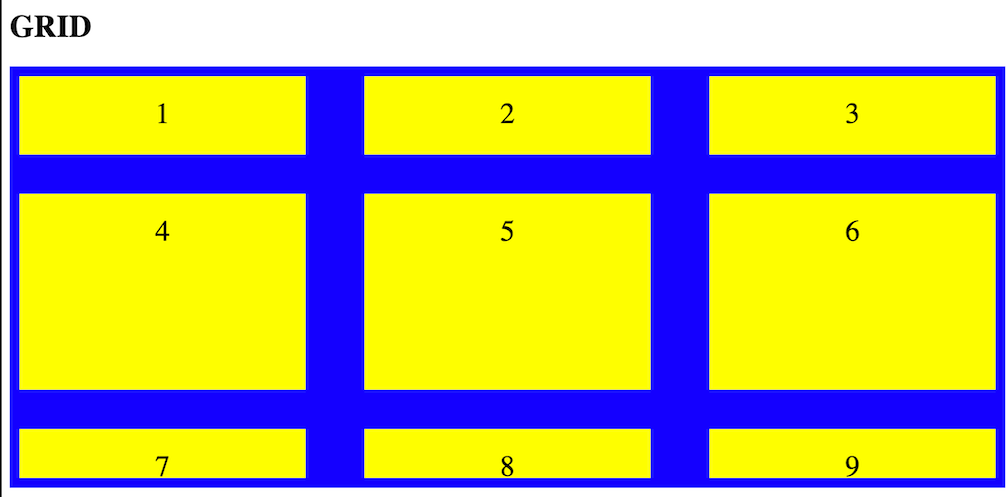
Reference
https://www.quackit.com/css/grid/tutorial/explicit_vs_implicit_grid.cfm
https://pjchender.dev/css/css-grid-layout/
https://css-tricks.com/snippets/css/complete-guide-grid/
https://shunnien.github.io/2018/03/18/css-grid-06/
https://www.geeksforgeeks.org/css-fit-content-property/
https://www.rawkblog.com/2018/03/css-grid-understanding-grid-gap-and-fr-vs-auto-units/


